Design Pattern
Dynamic Components
Dynamic components constitute the ability to dynamically change (i.e. switch) between components by binding an is attribute
to the reserved <component> element.
We’ll go through an example to best understand how dynamic components work. Assume we have separate components titled Home,
Feed, and History that simply display text dictating what component it is.
<!-- Home -->
<template><div class="tab">Home component</div></template>
<!-- Feed -->
<template><div class="tab">Feed component</div></template>
<!-- History -->
<template><div class="tab">History component</div></template>Our goal is to build an interface that surfaces a list of tabs that can be clicked. Depending on what tab is clicked, we want to dynamically render a certain component.
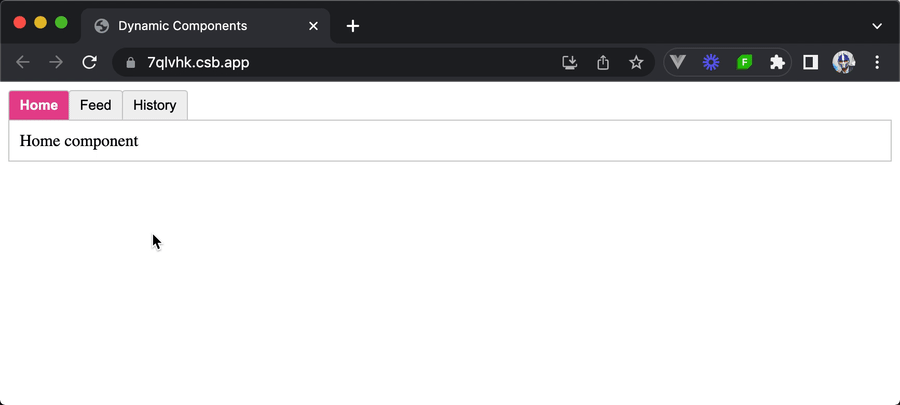
When clicking between the tabs, we want components to be dynamically unmounted and mounted without the use of routing.
Though something like this could be achieved by conditionally rendering child templates with the help of directives like
v-if and v-else, this is a perfect use case of Vue dynamic components.
In the parent App component of our app, we can first import the three individual components to have them available in the template.
We’ll also create a currentTab reactive property that is given an initial value of "Home".
<script setup>
import { ref } from "vue";
import Home from "./components/Home.vue";
import Feed from "./components/Feed.vue";
import History from "./components/History.vue";
const currentTab = ref("Home");
const tabs = {
Home,
Feed,
History,
};
</script>Note that our tabs object references the actual component definitions and not just the component names.
In the App component template, we’ll look to render three separate tab buttons — one for each component we intend to display. We’ll
use the v-for directive to help achieve this. We’ll loop through the tabs
list and render a list of <button /> elements. For each rendered <button />, we’ll bind the tab value to the element’s key attribute,
dynamically render an .active class if the tab is selected/active, and have a click handler to update the component currentTab value when
the tab is selected.
<template>
<div class="demo">
<button
v-for="(_, tab) in tabs"
:key="tab"
:class="['tab-button', { active: currentTab === tab }]"
@click="currentTab = tab"
>
{{ tab }}
</button>
</div>
</template>
<script setup>
import { ref } from "vue";
import Home from "./components/Home.vue";
import Feed from "./components/Feed.vue";
import History from "./components/History.vue";
const currentTab = ref("Home");
const tabs = {
Home,
Feed,
History,
};
</script>With these changes, we’ll have three tab buttons displayed to us at the moment.
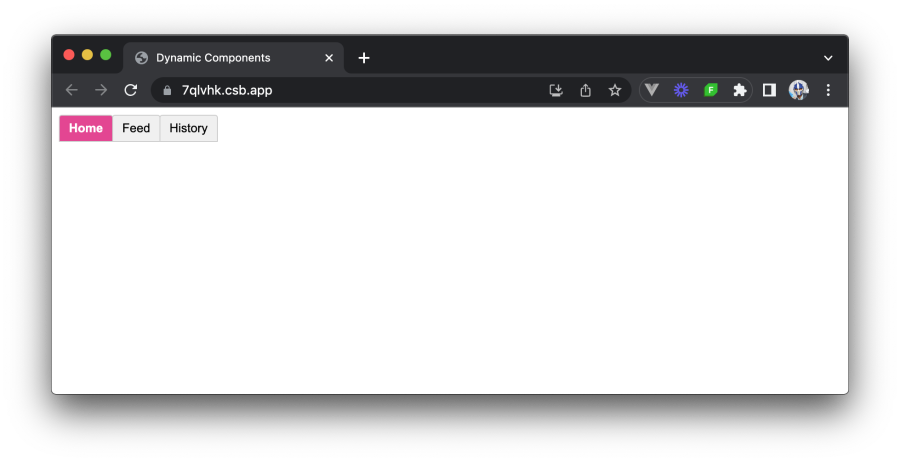
To dynamically render a certain child component, we’ll bind an is attribute to the reserved <component> element. The value
attached to the is attribute should correspond to the child component that we want to render dynamically. In our case,
we’ll use currentTab data property to dictate which child component is selected at a certain time.
<template>
<div class="demo">
<button
v-for="(_, tab) in tabs"
:key="tab"
:class="['tab-button', { active: currentTab === tab }]"
@click="currentTab = tab"
>
{{ tab }}
</button>
<component :is="tabs[currentTab]" class="tab"></component>
</div>
</template>
<script setup>
import { ref } from "vue";
import Home from "./components/Home.vue";
import Feed from "./components/Feed.vue";
import History from "./components/History.vue";
// eslint-disable-next-line no-unused-vars
const currentTab = ref("Home");
// eslint-disable-next-line no-unused-vars
const tabs = {
Home,
Feed,
History,
};
</script>With the dynamic <component /> element placed in our template, we’ll notice that the child components are now dynamically
unmounted and mounted depending on which tab has been selected.
1<template>2 <div class="demo">3 <button4 v-for="(_, tab) in tabs"5 :key="tab"6 :class="['tab-button', { active: currentTab === tab }]"7 @click="currentTab = tab"8 >9 {{ tab }}10 </button>11 <component :is="tabs[currentTab]" class="tab"></component>12 </div>13</template>1415<script setup>16import { ref } from "vue";17import Home from "./components/Home.vue";18import Feed from "./components/Feed.vue";19import History from "./components/History.vue";2021const currentTab = ref("Home");22const tabs = {23 Home,24 Feed,25 History,26};27</script>
Preserving state
Preserving state can be an important consideration to keep in mind when using dynamic components. By default, when a component
is unmounted, its state is lost. However, Vue provides a way to preserve the state of dynamic components using the
<KeepAlive> component.
To preserve the state of dynamic components, we can wrap the <component> element with the <KeepAlive> component.
<template>
<div class="demo">
<!-- -->
<KeepAlive>
<component :is="tabs[currentTab]" class="tab"></component>
</KeepAlive>
</div>
</template>
<script setup>
// ...
</script>With the <KeepAlive> component wrapping the <component> element, the state of the dynamic components will be preserved when
they are unmounted. This means that any data or component state will be maintained, and the component will retain its previous
state when it is mounted again.
To see an example of this, we can update each of our child components to contain a simple counter that increments.
<!-- Repeat this counter example for Home, Feed, and History -->
<template>
<div class="tab">
Home component
<p>Counter: {{ counter }}</p>
<button @click="incrementCounter">Increment</button>
</div>
</template>
<script setup>
import { ref } from "vue";
const counter = ref(0);
// eslint-disable-next-line no-unused-vars
const incrementCounter = () => {
counter.value++;
};
</script>With these changes, we’ll notice the counter state for each respective child component is kept preserved even as we dynamically switch between components.
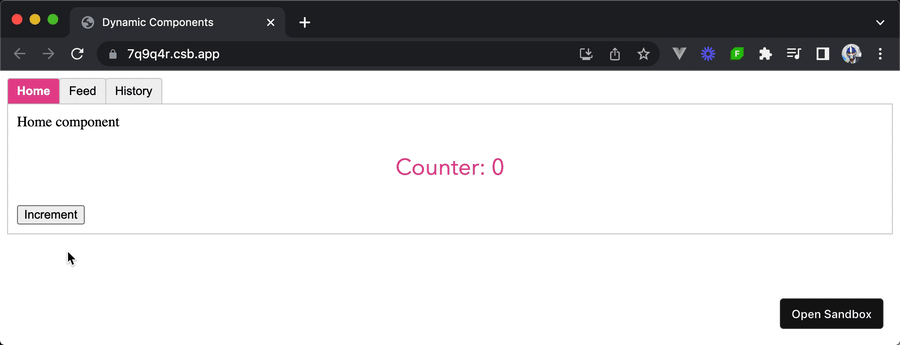
By using the <KeepAlive> component, we can enhance the behavior of dynamic components by preserving their state and
providing a smoother user experience when switching between tabs.
1<template>2 <div class="demo">3 <button4 v-for="(_, tab) in tabs"5 :key="tab"6 :class="['tab-button', { active: currentTab === tab }]"7 @click="currentTab = tab"8 >9 {{ tab }}10 </button>11 <KeepAlive>12 <component :is="tabs[currentTab]" class="tab"></component>13 </KeepAlive>14 </div>15</template>1617<script setup>18import { ref } from "vue";19import Home from "./components/Home.vue";20import Feed from "./components/Feed.vue";21import History from "./components/History.vue";2223const currentTab = ref("Home");24const tabs = {25 Home,26 Feed,27 History,28};29</script>